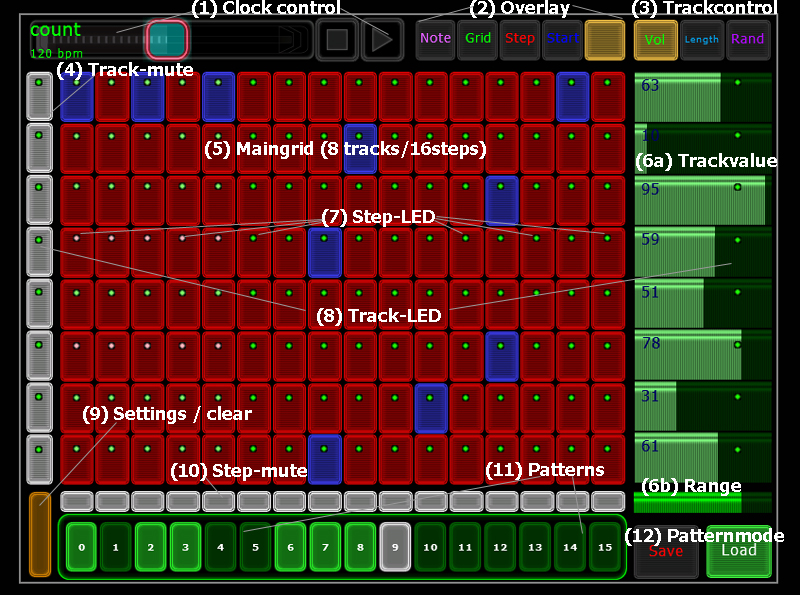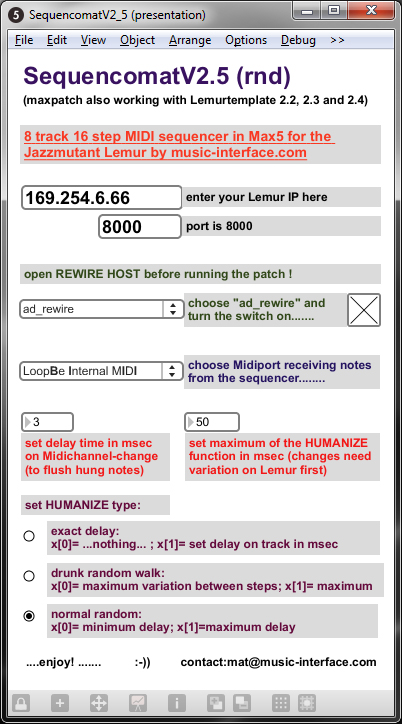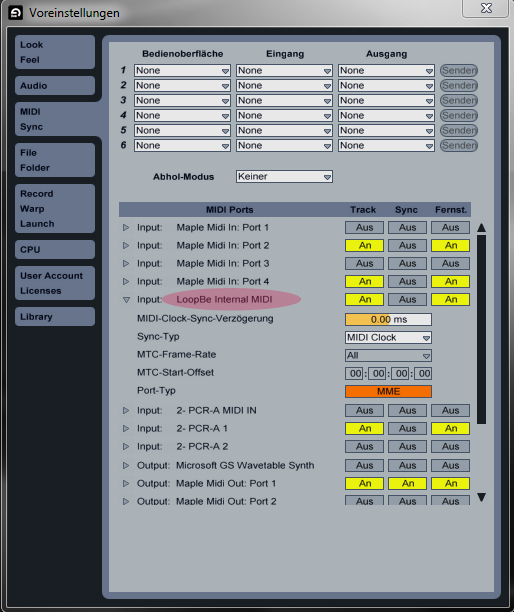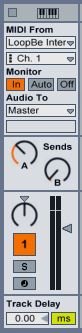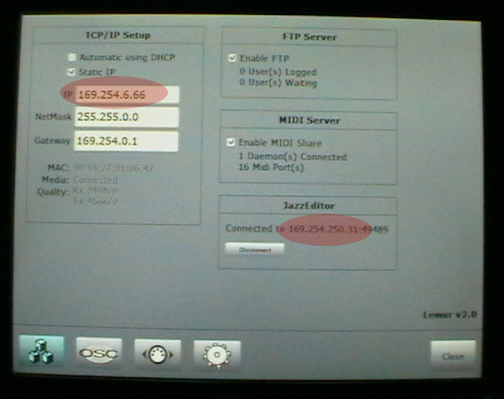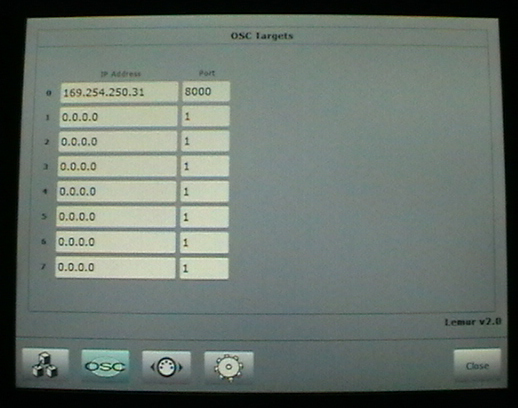Set
Note (left side) and Octave (right side) for each track.
The chosen notes here (pink) are typical for Ableton-Impulse triggering.
Activate the Transpose-slider individually for each track (yellow switches, here 5on/3off)
Transpose all activated tracks with the blue slider.
only V2.0-2.1: Set Midichannel to send the notes to (brown radioswitch on the bottom, here channel 4)
Trackcontrol (on the right side) showing Volume (green horizontal multsliders) for each track. At the bottom is a range to fade in the minimum and maximum of all the values.
The chosen notes here (pink) are typical for Ableton-Impulse triggering.
Activate the Transpose-slider individually for each track (yellow switches, here 5on/3off)
Transpose all activated tracks with the blue slider.
only V2.0-2.1: Set Midichannel to send the notes to (brown radioswitch on the bottom, here channel 4)
Trackcontrol (on the right side) showing Volume (green horizontal multsliders) for each track. At the bottom is a range to fade in the minimum and maximum of all the values.
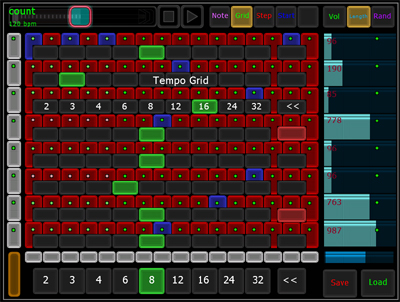
Grid-
and
Direction- Overlay
Set the grid (green switches) for each track. It says how many steps are done each bar: 2 - 3 - 4 - 6 - 8 - 12 - 16 - 24 - 32
Containing triplet grids enable very interesting rhythmic variations...
Set playback direction (foreward / backward) for each track with the red switches.
With the switches on the bottom you can jump all tracks to a certain value at once.
Trackcontrol showing Notelength (blue horizontal multsliders) in milliseconds for each track.
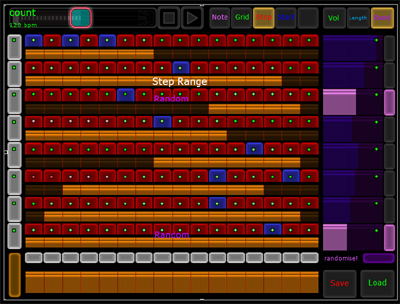
Steprange-Overlay
Set the Start- and Endpoint for each track resulting in different Tracklengths (up to 16steps). Layering tracks with different Tracklength will cause very complex, ever changing polyrhythmic patterns. (The position is calculated from the songstart, so a change in Tracklength will cause a little jump. But this is the only way to keep you on 0 when jumping back to 16 steps.)
Trackcontrol showing Random (purple horizontal multsliders).
Random alternates the stepposition of your indicated steps. You have to activate random by the switches on the right, the sliders control the propability of a random-variation and will light up if activated. Furthermore a little "Random" is displayed on the Tracks grid (always on top). For changing the amount of steps, you have to deactivate random mode.
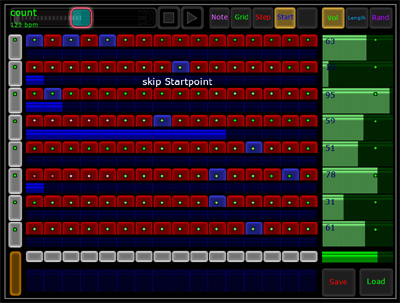
Startpoint-Overlay
Skip the startpoint of each track. In contrast to the steprange this doesn´t change the number of steps but gives a delay on the track. The size of the startpoint-steps is coupled to the grid on each track.
Trackcontrol showing volume again (green horizontal multsliders).
(The Trackcontrol (right side) is independent from the Overlay (middle and left), I just showed both variations togehter in one picture.....)

Midichannel-Overlay
(since V2.2)
You can choose a midichannel for each track. This enables you to address different instruments within one pattern. You can also jump the midichannel while playing and all Midichannels are saved within the presets.
With the bottom line you can change all.
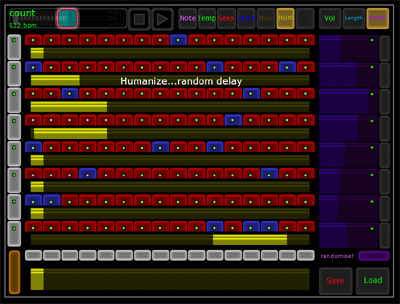
Humanize-Overlay
(since V2.3)
The humanize function sends a (random) delay on the track triggering. This can be done to get a more human feeling of slight inaccuracy.
You can set 2 parameters of a random walk:
-right range-point: set maximum of random delay
-left range-point: set maximum of changing between 2 steps
(since V2.5 you have 3 different kinds of humanize to control with these range-objects...see Maxpatch)
You can set the maximum meaning of all ranges on the Maxpatch. I would suggest a small value like 50msec, but you can set it to whatever....
With the bottom line you can change all.
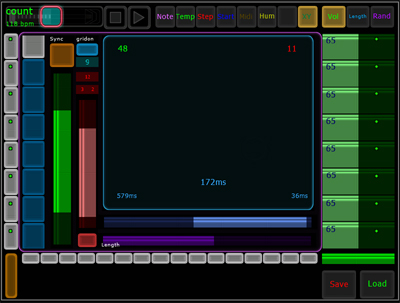
Rollpad-Overlay
(since V2.5) - unsynced
This XY pad gives you the possibility to do rolls, whenever you touch it, a ball appears. It triggers a sound corresponding to what note you have chosen on the Note-Overlay and the blue switchs on the left side (here: sound of track1).
You control the speed of the triggering on the horizontall axis and the velocity on the vertical axis. There is a range for the velocity output (green) and for the speed of the triggering (blue, directly under the XYpad)
Also you can control the Length of the notes that are triggered with the purple slider at the bottom.
Furthermore there is a Midicontrolchange-message routet to the vertical axis. This function can be turned on/off by the red button on the bottom, the range is controlled by the red range. If the pad is not touched the value falls back to the minimum of the range. Choose the Midichannel and Controllernumber with the dropdown menu at the top (sending on Lemurmiditarget 0).
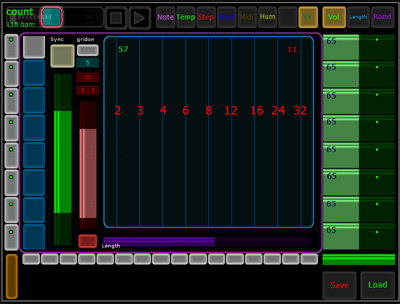
Rollpad-Overlay
(since V2.5) - synchronised
The triggering on the rollpad can also be syncronised to your DAW if you press the "Sync" button. In that case a horizontal grid appears and the timing of the triggering is synced like on the grid overlay. That means you can exact 16th fills, while still having control over velocity and/or CC on the vertical axis.
The grid can also be turned on in unsynced mode via the little button and you can choose the number of grids there. If you jump to "sync" it is automatically turned on and the grid is set to 9.
If you don´t like triplet grids, just set the grid to 5.